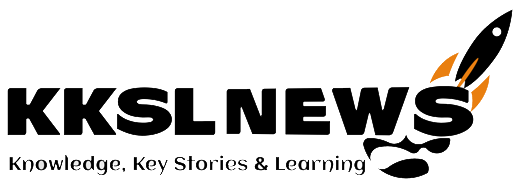Steegle Image Drop Shadow is a useful feature that allows users to add customizable shadows to images on Google Sites. This effect creates depth and dimension, making images appear more visually appealing and professional. Whether you’re designing a business website, portfolio, or personal blog, using a drop shadow can help highlight key visuals and improve the overall aesthetics of your site.
In this article, we will explore how Steegle Image Drop Shadow works, its key features, best practices, and step-by-step instructions on how to use it effectively.
What is Steegle Image Drop Shadow?
Steegle Image Drop Shadow is a tool available for Google Sites that enables users to add shadow effects to their images. This effect makes an image look as if it is hovering above the background, creating a sense of depth and realism. The shadow settings can be customized, allowing users to adjust properties like blur, opacity, offset, and color.
Adding drop shadows to images can enhance the readability of the page, improve user experience, and make websites look more modern and polished.
Key Features of Steegle Image Drop Shadow
The Steegle Image Drop Shadow feature comes with several customization options that allow users to fine-tune the appearance of their images. Below are some of its main features:
Customizable Shadow Effects
- Users can modify the shadow’s offset, which determines its position relative to the image.
- The blur radius controls how sharp or soft the shadow appears.
- Opacity settings allow adjustments to make the shadow more or less transparent.
- Users can even change the shadow color to match their website’s theme.
Visual Depth and Dimension
- The drop shadow effect adds a three-dimensional look, making images stand out from the background.
- This effect is especially useful for images placed over solid-colored backgrounds, as it creates a contrast that improves visibility.
Enhanced Focus on Key Images
- A well-placed shadow helps direct the viewer’s attention to important images on a webpage.
- This can be useful for marketing visuals, product images, or featured content.
How to Use Steegle Image Drop Shadow
Applying a drop shadow effect using Steegle is a simple process. Follow these steps to enhance your images on Google Sites.
Step 1: Insert an Image
- Open your Google Site and navigate to the page where you want to add an image.
- Click on Insert > Image and upload or select the image you want to edit.
Step 2: Access the Steegle Customization Tools
- Once your image is inserted, click on it to open the editing options.
- If using Steegle’s add-on or third-party customization tools, locate the drop shadow feature.
Step 3: Enable the Drop Shadow
- Turn on the drop shadow effect within the customization settings.
- You will now see a shadow appear around your image.
Step 4: Adjust the Shadow Settings
- Offset: Move the shadow closer or further from the image.
- Blur Radius: Increase or decrease the softness of the shadow edges.
- Opacity: Adjust the shadow’s transparency.
- Color: Change the shadow color to fit your website’s aesthetic.
Step 5: Preview the Image
- Before publishing, preview the page to ensure the shadow effect looks natural and complements the overall design.
Step 6: Publish Your Site
- Once you are satisfied with the shadow effect, publish your Google Site to make the changes visible to visitors.
Best Practices for Using Drop Shadows
To make the most of the Steegle Image Drop Shadow feature, follow these best practices:
Use Shadows Subtly
- Overpowering shadows can make images look unnatural.
- A soft, subtle shadow is usually more visually appealing.
Match the Light Source
- Ensure the shadow is positioned according to the light source in the image.
- A shadow placed in the wrong direction can look unnatural.
Consider the Background
- If your image is placed over a light background, a darker shadow will provide better contrast.
- For dark backgrounds, consider using a lighter shadow.
Optimize for Mobile Devices
- Check how the shadow effect appears on mobile screens.
- Make sure it doesn’t take up too much space or cause layout issues.
Highlight Important Content
- Use drop shadows to draw attention to key images such as product photos, call-to-action graphics, or featured content.
Benefits of Using Steegle Image Drop Shadow
Adding a drop shadow to images isn’t just about aesthetics—it also improves the usability and clarity of your website. Here are some benefits:
Improved Visual Appeal
- Drop shadows give images a more polished and professional look.
- They add depth, making flat images appear more dynamic.
Better User Experience
- A well-designed shadow effect helps distinguish images from the background.
- It enhances readability and makes it easier for users to focus on key visuals.
Helps Guide Viewer Attention
- Shadows naturally draw the eye toward images, helping users focus on important content.
- This is especially useful for marketing pages, product displays, and portfolios.
Enhances Website Design
- A well-placed shadow creates a clean and structured look.
- It can help separate images from other elements, preventing clutter.
Common Mistakes to Avoid
When applying drop shadows, avoid these common errors:
- Excessive Blur: A shadow that is too blurred may lose its impact.
- Too Much Opacity: Shadows that are too dark can look unnatural.
- Misaligned Shadows: Ensure that the shadow is consistent with the lighting direction in your design.
- Overuse of Shadows: Not every image needs a shadow—apply it selectively to maintain a clean design.
Conclusion
Steegle Image Drop Shadow is a powerful and easy-to-use feature that enhances the appearance of images on Google Sites. By adding depth and dimension, it helps images stand out while improving the overall visual experience. Whether you are designing a business site, blog, or portfolio, using a drop shadow can make your images more engaging and professional.
By following best practices and avoiding common mistakes, you can effectively use Steegle Image Drop Shadow to create visually appealing and user-friendly web pages. If you haven’t tried this feature yet, give it a go and see how it can transform the look of your website!
FAQs
How does Steegle Image Drop Shadow improve my website’s design?
It adds depth and dimension, making images stand out and enhancing the site’s professional look.
Can I adjust the shadow settings to match my website’s style?
Yes, you can customize the shadow’s offset, blur, opacity, and color to fit your design.
Will the drop shadow effect work on mobile devices?
Yes, but always preview it to ensure it looks natural and does not disrupt the layout.
Does adding a drop shadow slow down my website?
No, drop shadows are lightweight effects and do not significantly impact site performance.
Can I use drop shadows on all images or only specific ones?
You can apply them to any image, but using them selectively prevents visual clutter.